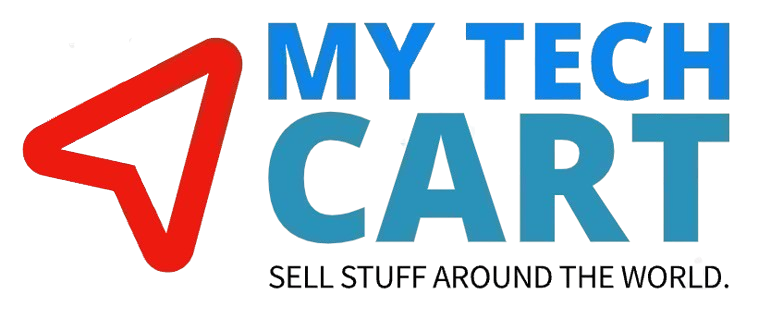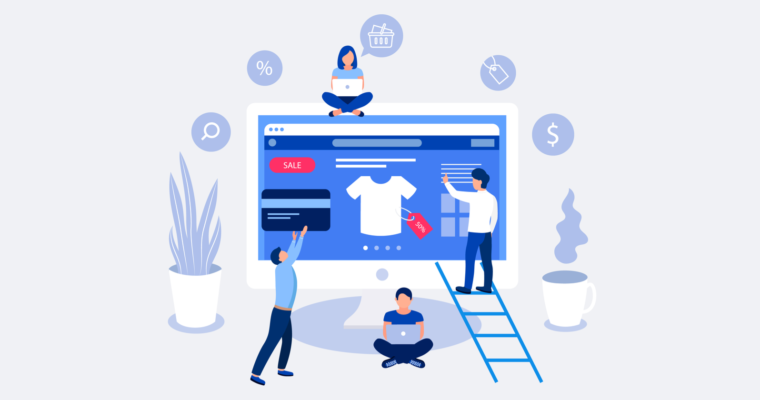Canva templates are a fantastic way to generate income online. By creating and selling templates, you empower others to create stunning designs quickly and easily. However, it's crucial to share your designs correctly, ensuring customers receive their own editable copy without altering your original.This tutorial will guide you through turning your Canva design into a shareable template link, allowing your customers to receive their own design copy for editing while protecting your original work.
Canva Template Link vs. Collaboration Link
Understanding the difference between a Canva template link and a collaboration link is vital. A template link creates a copy of your design for the user, while a collaboration link allows multiple users to work on the same original design. For selling templates, you always want to use a template link.
Step 1: Copy Your Design
- Open your design in Canva: Access the Canva design you wish to turn into a template.
- Create a copy: Go to "File" and select "Make a copy." This ensures you're working with a duplicate and protects your original design from unintended changes.
Step 2: Create a Live Template Link
- Click "Share": In the top right corner of your Canva design, click the "Share" button.
- Choose "Template Link": In the dropdown menu, select "Template" as the sharing option. This generates a special link that, when clicked, creates a copy of your design in the user's Canva account.
- Copy the link: Click "Copy link" to copy the generated template link to your clipboard.
Step 3: Create a PDF with Hyperlinks
To deliver the template link to your customers, embedding it within a PDF document is a professional and user-friendly approach.
- Create a new design: Open Canva and create a new design for your PDF. You can use a document size (like Letter or A4) or design something visually appealing.
- Design your PDF: Add your brand elements, instructions on how to use the template, and any other helpful information for your customer.
- Embed the Template Link:
- Create a text box or shape in your PDF design where you want to place the link.
- Type a call to action, such as "Click here to access your Canva template!"
- Select the text or shape.
- Click the "Link" icon in the toolbar (it looks like a chain).
- Paste your copied template link into the link field and press "Enter."
How to Save as a PDF in Canva
- Click "Share": In the top right corner, click the "Share" button.
- Choose "Download": Select "Download" from the options.
- Select "PDF Standard": In the "File type" dropdown, choose "PDF Standard."
- Click "Download": Click the "Download" button to save your PDF with the embedded template link.
Step 4: Send the File to Your Customers
Once you've created your PDF containing the template link, it's time to deliver it to your customers! You can do this through various methods, depending on your sales platform:
- www.mytechcart.com : Upload the zip file of the PDF as a digital download file for your listing.
- Though the vendor account , to register you can click the link .
By following these steps, you can successfully create and share Canva templates with your customers, providing them with editable designs while protecting your original work. Remember to clearly instruct your customers on how to access and use their new templates for a smooth and satisfying experience!