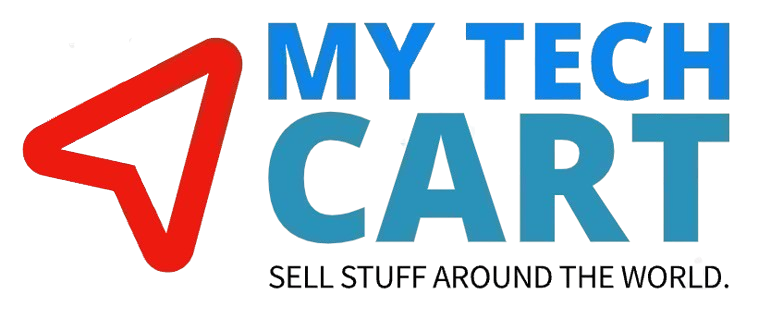0) TL;DR – Quick Checklist
- Create your vendor account → Request verification.
- Go to Dashboard → Products ▸ Add Product → Digital Product.
- Fill Product Name, Category → Sub Category → Child Category.
- Select Upload Type → “Upload by file”.
- Prepare your ZIP file (PDF with the download link or the digital file itself, zipped).
- Add Description, Buy/Return Policy, Feature Image, Price.
- Click Create Product.
- Edit product → Allow product SEO → Add up to 3 Meta Tags + Meta Description.
- Re‑save. Check the green success notification.
- Visit your store and confirm the product is visible. If duplicated, delete the old one under Products → All Products.
1) Prerequisites
- A vendor account on www.mytechcart.com.
- Verification approval from Support/Admin to enable listing & selling.
- Your digital file(s) ready to upload (zipped).
- A feature image (recommended square, high quality).
- Basic product copy: Title, Description, Pricing, Return/Refund Policy.
- Short SEO meta description and up to 3 meta tags.
2) Create & Verify Your Vendor Account
- Go to www.mytechcart.com and Sign Up as a Vendor.
- Email / message Support or Admin to request account verification (this unlocks product listing & selling).
- Include: your registered email, store name, and business details (if asked).
3) Navigate to Add Product
- Log in and open your Dashboard.
- On the left menu, find the 5th option – “Products”.
- Click the arrow ▶ to expand the submenu.
- Choose Add Product (you’ll see Add New Products, All Products, Product Catalogs).
- On the Add Product page, choose Digital as the Product Type.
Breadcrumb you should see:
Dashboard > Products > All Products > Add Product > Digital Product
4) Fill Out the Digital Product Form (Field-by-field)
A) Basic Info
- Product Name*: Clear, keyword-rich title (e.g., “Instagram Growth Mastery – Complete Digital Course (E-book + Templates)”).
- Category → Sub Category → Child Category: Select the most accurate path for your product.
B) Upload Type
- Select Upload Type → Recommended: “Upload by file”.
How to prepare your file:
- If your product is stored on Google Drive (or elsewhere), copy the file link.
- Paste the link into a Word document, save as PDF.
- ZIP this PDF (or ZIP the actual digital product file(s)).
- Upload the ZIP file here.
Tip: Naming convention helps Support & customers:
brandname_productname_version_date.zip
C) Product Content
- Product Description*:
- What the product is
- What’s inside (modules/files)
- Who it’s for
- Key benefits & outcomes
- How to access/use it
- Product Buy/Return Policy:
- Clearly state if refunds are/aren’t allowed for digital goods and under what conditions.
D) Media
- Feature Image (right side panel):
- Upload → Crop if needed → Save.
- Use a clean, high-resolution graphic.
E) Pricing
- Product Current Price*: Your selling price.
- Product Discount Price (Optional): If you want to show a strike-through discount.
F) First Save
- Scroll to the bottom → click Create Product.
- Do not add Tags or Meta Tags on this first upload (as per platform recommendation).
5) Add SEO After First Upload
- Once the product is created, open it again to Edit.
- Enable Allow product SEO.
- Two new fields appear:
- Meta Tags: Add up to 3 tags only. Separate each with a comma (,).
- Example: instagram growth, digital marketing course, social media strategy
- Meta Description:
- 150–160 characters, concise & compelling.
- Example: “Master Instagram growth with this digital course—actionable strategies, templates & real-world hacks to scale engagement and followers fast.”
- You can use ChatGPT or any AI tool to generate a better description.
6) Verify Success & Storefront View
- Look for the green success notification at the top of the dashboard.
- Go to Visit Store (top-right menu) and confirm your product is listed correctly.
- If the same product appears twice, go to Products → All Products, find the old duplicate, and Delete it.
7) Troubleshooting
I don’t see the “Products” option or can’t publish.
- Your account is likely not verified. Contact Support/Admin.
The file upload fails or isn’t visible after saving.
- Re-check the upload type.
- Make sure the ZIP is correctly formed and under size limits.
- Re-attach the file before the final “Create Product/Update Product” click.
The crop tool forces me to crop my image.
- Adjust the crop area to include the full graphic or re-upload a properly sized image.
My product is live but not searchable.
- Add Meta Tags and a Meta Description (limit to 3 tags) and wait a short while for indexing.
Accidentally added too many Meta Tags.
- Edit the product, reduce to ≤3, and save again.
I uploaded the wrong price.
- Edit the product, correct Current Price/Discount Price, and save.
8) Best Practices (Optional but Recommended)
- Title format: Core Benefit + Format + Audience/Use-case
- “Instagram Growth Blueprint – Digital Playbook for Coaches & Creators”
- Feature Image: Consistent brand style, readable text, minimal clutter.
- Description structure: Use short paragraphs, bullets, and include “What you’ll get” + “Who it’s for”.
- Refund Policy: Digital products commonly use no-refund or conditional refund terms—state it clearly.
- Keep it updated: If you change the file, bump the version inside the ZIP and mention it in the description.
9) FAQ
Q: Can I list physical products with the same steps?
A: We are not supporting for physical product listing at this moment.
Q: How many products can I upload?
A: There’s generally no hard limit, but follow any platform/store policy you’ve been given by the admin.
Q: Can I add more than 3 meta tags?
A: No. Please limit to 3 for best performance and platform consistency.
Q: How do I know if my product is successfully published?
A: You’ll see a green success alert and the product will appear in Visit Store. Some stores may require an admin approval step—if so, Support will inform you.
10) Need Help?
- Email / Ticket: [email protected] or [email protected]
- Hours: (e.g., Mon–Sat, 10:00–18:00 IST)
When contacting Support, include:
- Registered email & store name
- Product Name
- Issue description + screenshot (if possible)